Norton
Revision as of 13:25, 30 September 2013 by Astropoint (talk | contribs)
A Guide to blocking external connections to DC++ from on campus using Norton Personal Firewall
- Open the main Norton Screen and go to "Configure" in the Personal Firewall settings
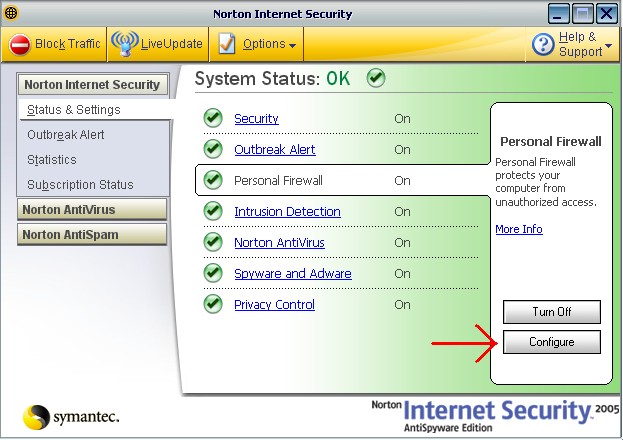
- Go to the Programs Tab at the top, and then scroll down to DC++ in the programs list
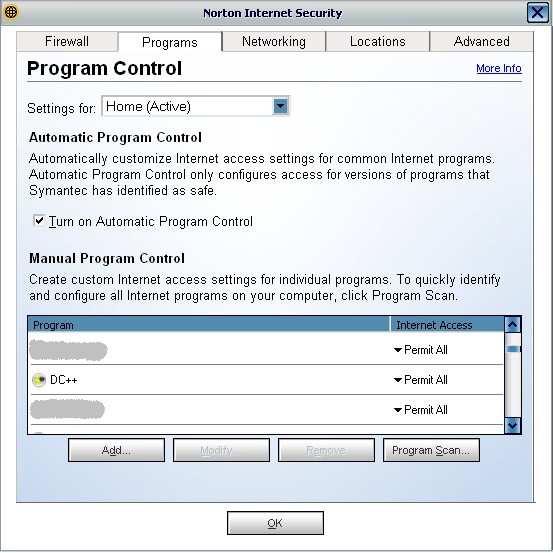
- Select DC++ and click on Modify underneath it. A box should pop up in which you should choose Manually Configure Internet Access
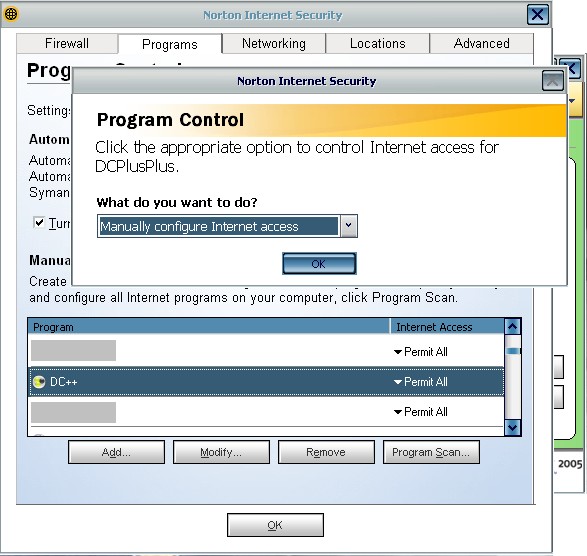
- First of all, remove any rules already in there. Next, you want to create a rule to always permit connections to DC from on campus. To do this, click add rule.
A box will pop up and you should leave the option set to Permit
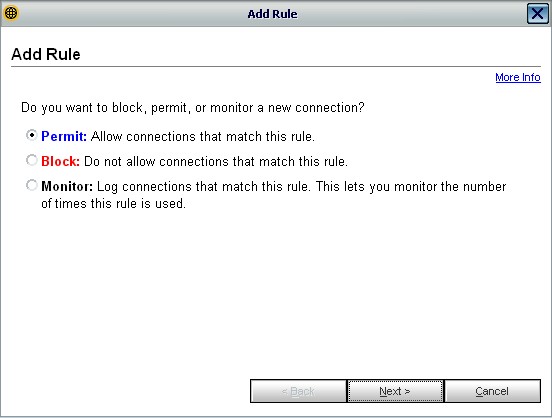
- On the next window, select "Connections to and from other computers"
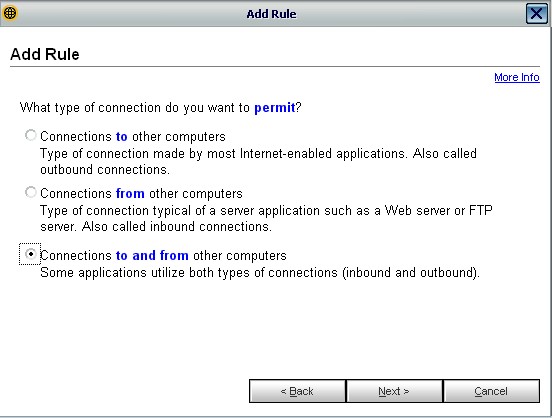
- On the next screen, select 'Only the computers and sites listed below', then click add. Select 'Using a range' and put in 137.205.0.0 as the starting address and 137.205.254.254 as the end address.
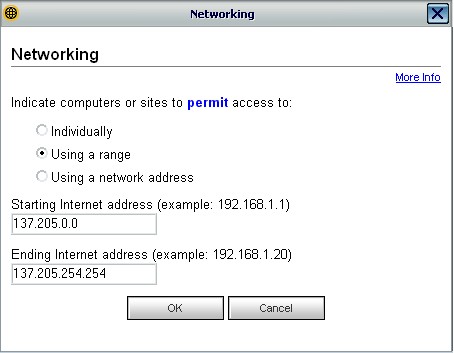
- Repeat the above step, but using the range 172.16.0.0-172.31.255.255
- The next few sections can be left as they were originally mostly. You only need to choose a name for this rule and what Location/Zone the rule is for (Home, Work, Away etc)
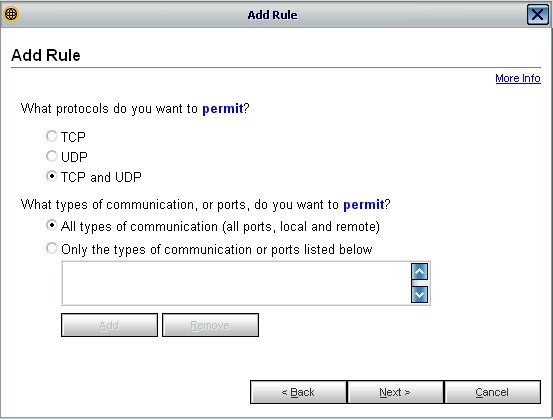
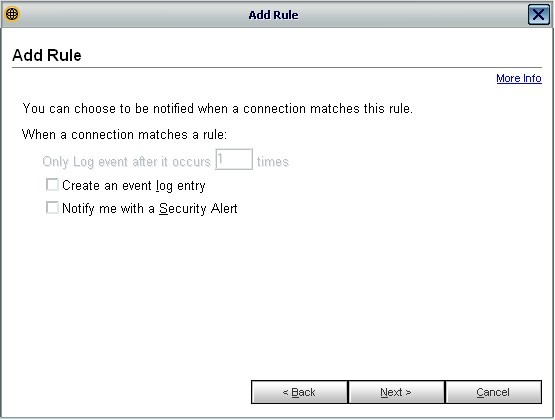
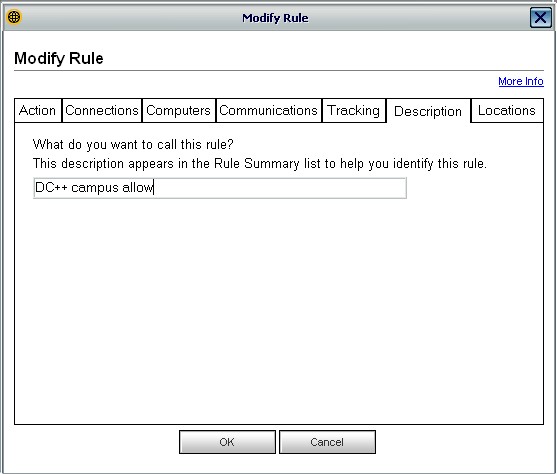
- Once those are done, the rules window should look like below.
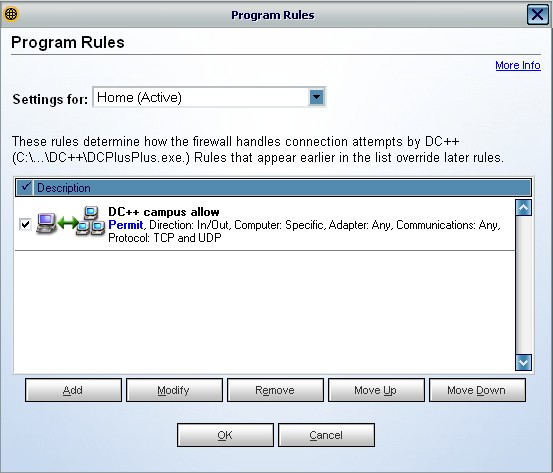
- Next you need to create a rule to block connections from everywhere else. Click 'Add' again. Then choose block from the list
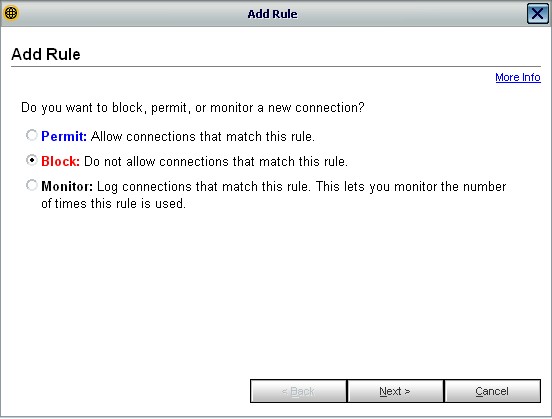
- Next screen, again you have to select "Connections to and from other computers"
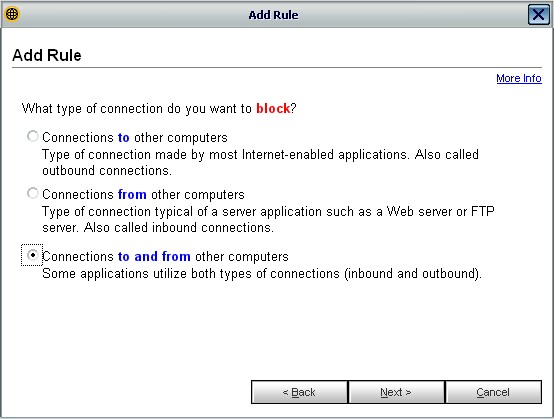
- Again, from this point on, the options can be left mostly as what they are by default. Ie. Block connections from any computer, All types of communication etc.
And you need to choose a name for this rule.
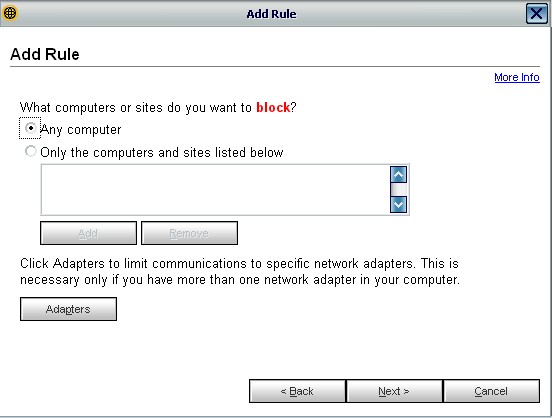
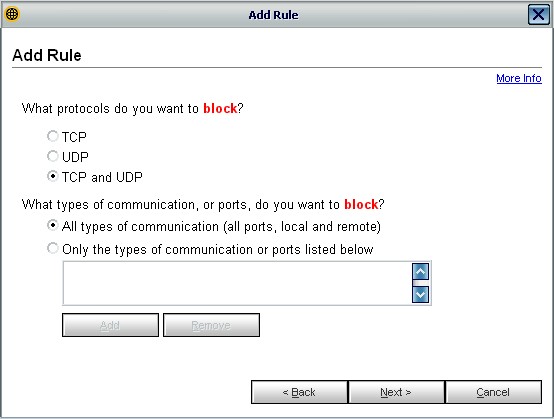
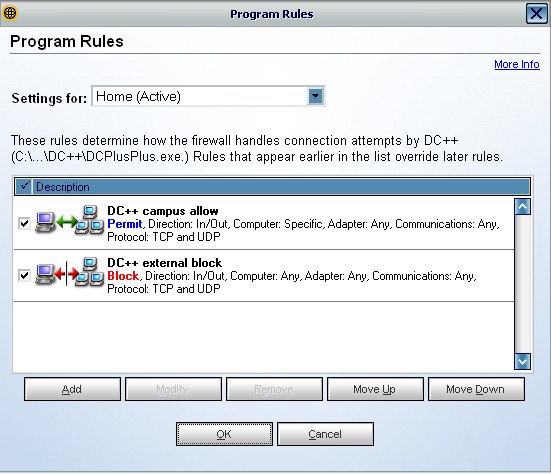
You should now be set up to only allow connections to dc from on campus people.