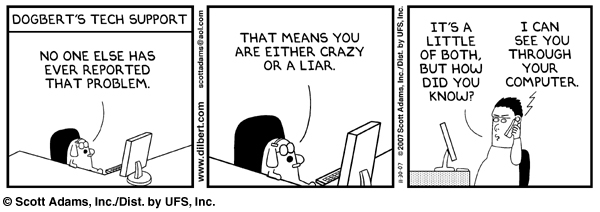Downloading Help
There are many reasons why you may not be able to download once connected to the hub. Below are the majority of these in (mostly) likelihood order.
IP
Put your IP in the box. We cannot stress enough how important it is for your CURRENT IP to be in the box in File -> Settings -> Connectivity as shown below. You will need your INTERNAL network IP (IPv4) for this. It will be of the form 172.xxx.xxx.xxx.
- Go to Control Panel and click on the 'Network and Internet' option, and go into the 'Network and Sharing Center'.
- In the list of your network connections, click on 'Local Area Connection' to the right of the entry (next to Connections: ) to bring up the connection status.
- Click Details.
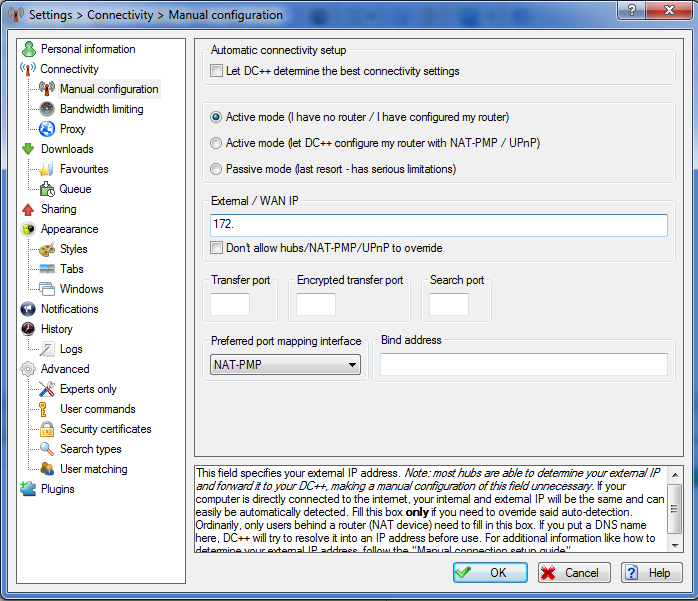
Port Forwarding
ONLY APPLIES TO OFF CAMPUS. Port Forwarding. You will need this off campus, and a guide can be found at the Off Campus help page.
Firewalls
Firewalls at the best of times block applications from sending and receiving data for security purposes. This also means that they can block DC++ as it is an unknown program to them. To test whether this is the case, disable your firewall, and try searching/downloading. If DC starts to work again then you will need to add an Exception in the firewall for DC++.
a) On Vista/7 go to Control Panel, then in the Security section, choose 'Allow a program through the windows firewall'. On the following window, click 'Change Settings' and then click 'Allow another program' at the bottom of the screen and browse to the location of DC++.
b) On XP this can be done by going to Control Panel -> Windows Firewall and going to the Exceptions tab. Once here, choose Add Program and navigate to wherever the DCPlusPlus.exe file is on your computer (ie. the actual program you run).
c) Other firewalls will be similar(ish) but you may have to go looking for some form of Application or Program Control in them.
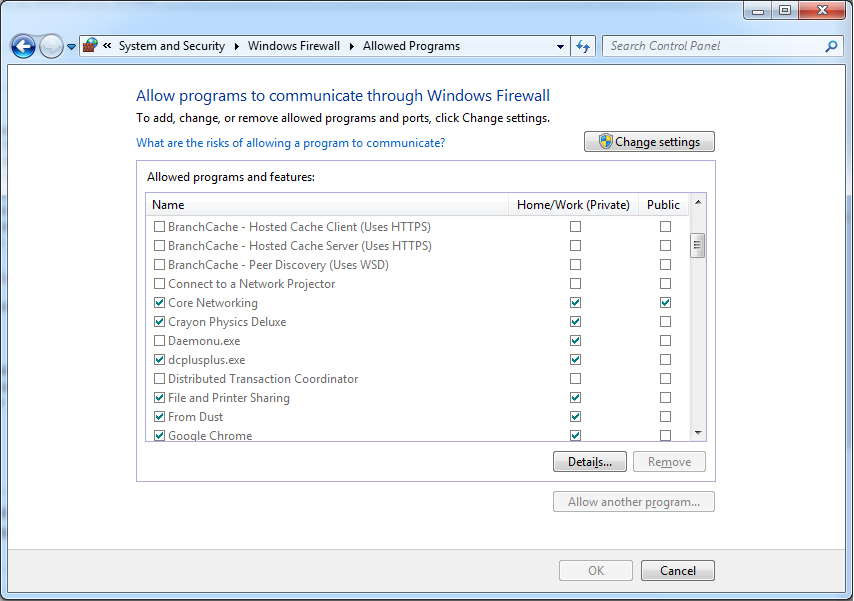
Doing this DOES NOT block external people from connecting to you if you are on campus. To learn how to do this, please see the firewall blocking pages.
P.S. We really do mean that you should disable ALL firewalls running in order to test. We don't want you to turn them off permanently, but for the sake of just seeing what is blocking downloads it is easier to tell when they are off rather than when you think you might have managed to add an exception. In windows this means that if Windows is not actively blinking at you to enable a firewall, then there will be one running in the background still.
Location (e.g. Wireless)
Are you actually on the residential network? You need to be using a network port inside one of the halls of residence for DC to work on campus. Library/Learning Grid/wireless hotspots WILL NOT WORK UNDER ANY CIRCUMSTANCES.
Unfortunately this now includes the resnet wireless, since this is technically on a different network, and so twofo will simply not work on there no matter what you do.
Location Again
Are you on campus and trying to download from somebody off campus? Are you off campus and trying to download from somebody on campus? If either of these are true then tough, it simply doesn't work. A connection or two a term might slip through ITS' traffic shapers but the rest of the time it simply will never connect no matter what you do.
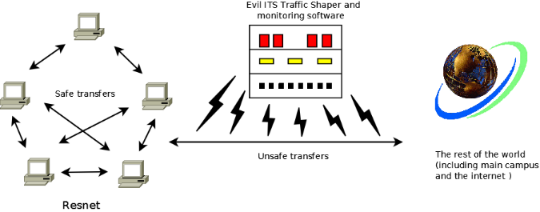
Macs & Virtual Machines
If you are running Windows in a VM on a Mac then there is nothing we know of that you can do to get DC++ working, sorry. You will have to set up one of the Mac clients as detailed at Connect#Mac_Users. If somebody happens to know how to set up the Mac firewall to forward ports to the Windows VM then we would very much like to know about it so please pass the info along to one of the ops on the hub in as much detail as possible.
Routers
If you are using a router on campus to get wireless or whatever, you will need to set up port forwarding within the router in the same way you would if you were off campus. Again see the Off Campus help page.
As a side note here, you will need your router's IP address on the network, the 172.x.x.x one, to put into DC++. You will have to find this from the router's configuration pages as well as setting up port forwarding.
PeerGuardian
If you use any IP blocking applications (PeerGuardian/IPBloquer etc) then these have a 'University Range' which includes Warwick. You will need to disable the use of this range within the program before DC will be able to download/search.
Other
If you have reached this point and still not found out why DC isn't working, then first check your IP AGAIN, making sure there are no typos/commas/spaces before the IP. You would be amazed at how many people assure us their IP is correct before, 30 mins later, finding out they had mistyped it or something equally silly.
Ask
Failing that, ask on the hub. We may take you through these steps again to be sure though. Don't take it personally, it is just that the chances of your problem being anything other than these are breathtakingly insignificant.